Managing inventory and product data across multiple platforms can be challenging. Fortunately, SquareSync for Woo offers two key features to streamline these processes: Automatic Syncing on Product Update and the Automatic Update Scheduler. This article explores their differences, benefits, and when to use each one to help you determine which best suits your needs.
Automatic Syncing on Product Update #
Automatic syncing allows real-time updates between WooCommerce and Square, ensuring inventory and product details remain consistent across both platforms without manual intervention.
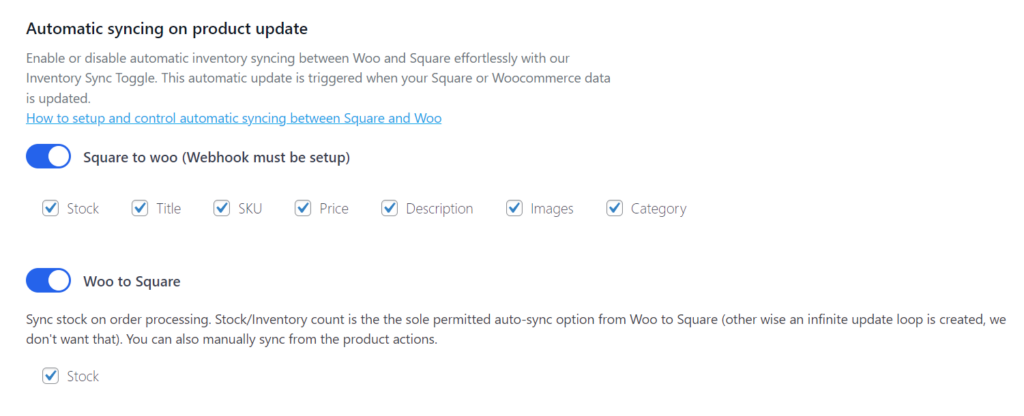
Key Features #
- Real-Time Updates: Changes in inventory or product data on one platform are instantly reflected on the other.
- Ease of Use: Simply toggle the Inventory Sync feature on or off as needed.
- Webhook Setup: A webhook must be set up in Square to enable syncing to WooCommerce.
How It Works #
- Square to WooCommerce: A webhook is required to notify WooCommerce when changes occur in Square.
- WooCommerce to Square: Changes made in WooCommerce are directly synced to Square, provided the sync toggle is enabled.
Best Use Cases #
- When you need immediate updates to maintain consistency, such as updating stock levels during in-store sales.
- Ideal for businesses that require up-to-date information to avoid overselling and stock discrepancies.
Automatic Update Scheduler #
The Automatic Update Scheduler allows you to set specific intervals for updating product data between Square and WooCommerce. This feature is helpful for maintaining data accuracy without constant manual checks and serves as a fail-safe in case automatic syncing fails.
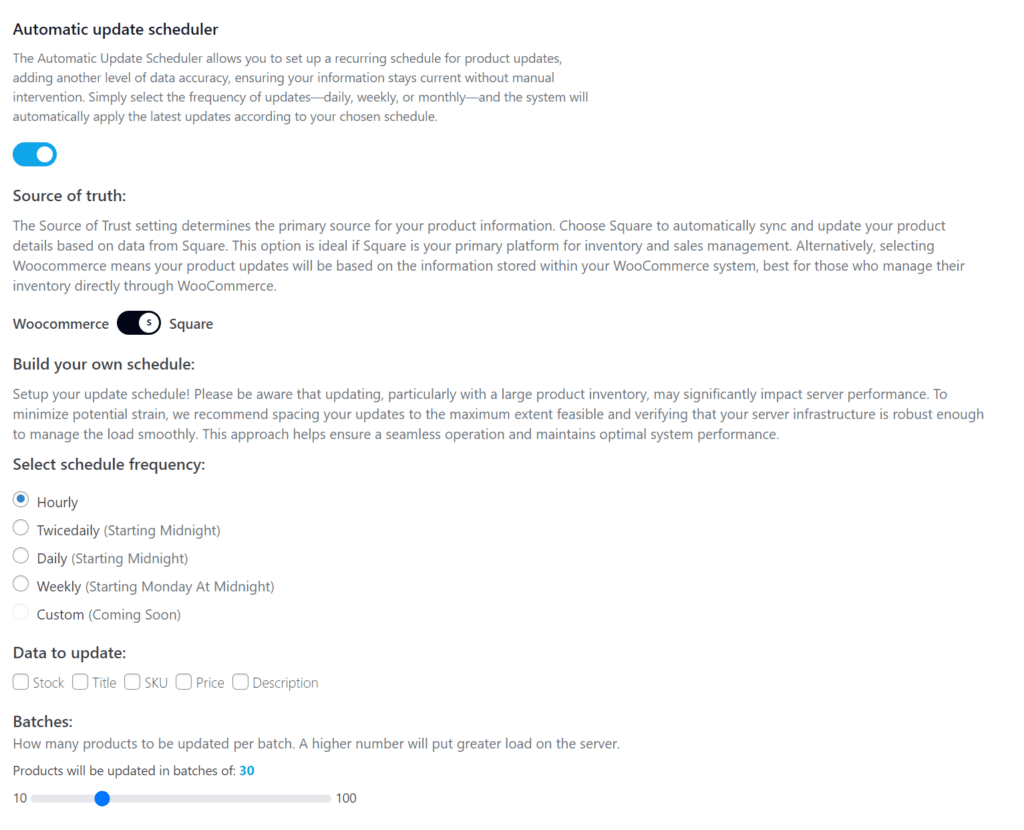
Key Features #
- Scheduled Updates: Set updates to occur at regular intervals (e.g., hourly, daily, weekly).
- Source of Truth: Choose whether Square or WooCommerce will be the primary source for syncing data.
- Batch Processing: Updates are done in batches to manage server load effectively.
How It Works #
- Schedule Frequency: Choose how often to sync, such as hourly, twice daily, or weekly.
- Select Data to Update: You can specify which fields to sync, including stock levels, product titles, SKUs, prices, and descriptions.
- Batch Size Configuration: Set the number of products to update per batch, helping control server performance.
Best Use Cases #
- When real-time updates are not required, but data accuracy is crucial, such as syncing product descriptions or prices once or twice a day.
- Larger inventories where a batch update at scheduled times is more manageable and reduces server strain.
Source of Truth Setting #
The Source of Truth determines which platform—Square or WooCommerce—holds the primary data for syncing.
- Square as Source: Select this if Square is your primary platform for managing inventory and sales.
- WooCommerce as Source: Choose this if WooCommerce is the main platform for inventory and sales management.
- The selected source will push updates to the other platform, ensuring consistency.
Summary #
- Automatic Syncing on Product Update: Real-time syncing that provides immediate updates for inventory and product details. Ideal for avoiding overselling and ensuring stock accuracy.
- Automatic Update Scheduler: Scheduled updates that help maintain data consistency at specific intervals, great for larger inventories and less critical updates.
By understanding these differences, you can better choose the option that aligns with your business needs. Use Automatic Syncing for real-time updates and immediate accuracy, while the Automatic Update Scheduler is ideal for maintaining consistency without constant updates.



