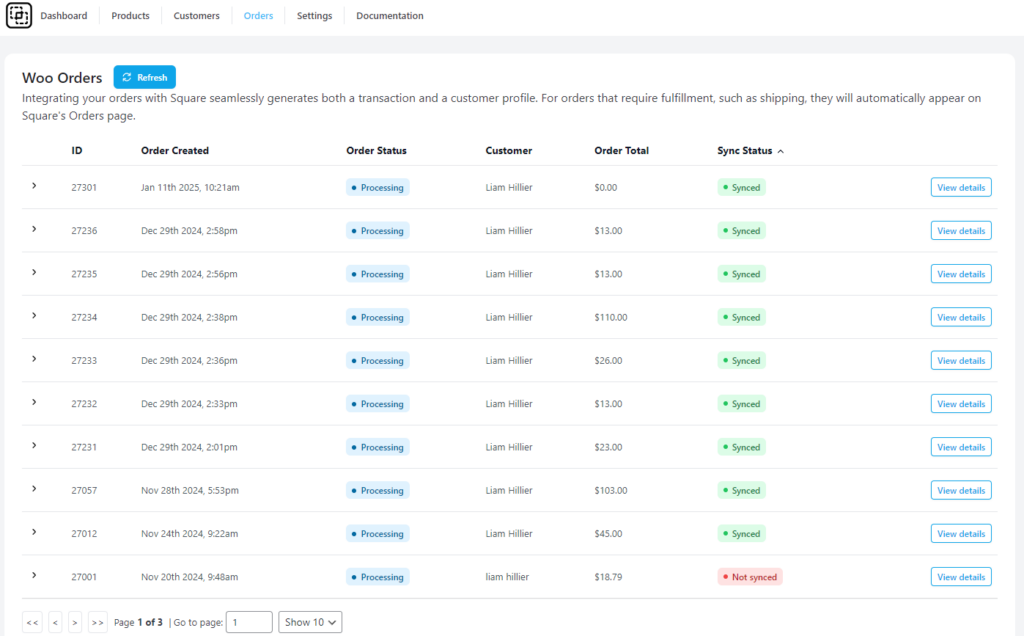How to Sync Orders & Transactions to Square #
Ensuring that your WooCommerce store seamlessly communicates with Square is crucial for efficient order management and accurate financial tracking. With SquareSync for WooCommerce, you have flexible options to synchronize your orders and transactions based on your setup. This guide will walk you through the two primary methods to sync your WooCommerce orders and transactions to Square.
Using SquareSync for Woo Payment Gateway #
When you enable the SquareSync for Woo Payment Gateway, the synchronization process becomes effortless. This integration ensures that every order and transaction processed through WooCommerce is automatically synced to your Square account without any additional configuration.
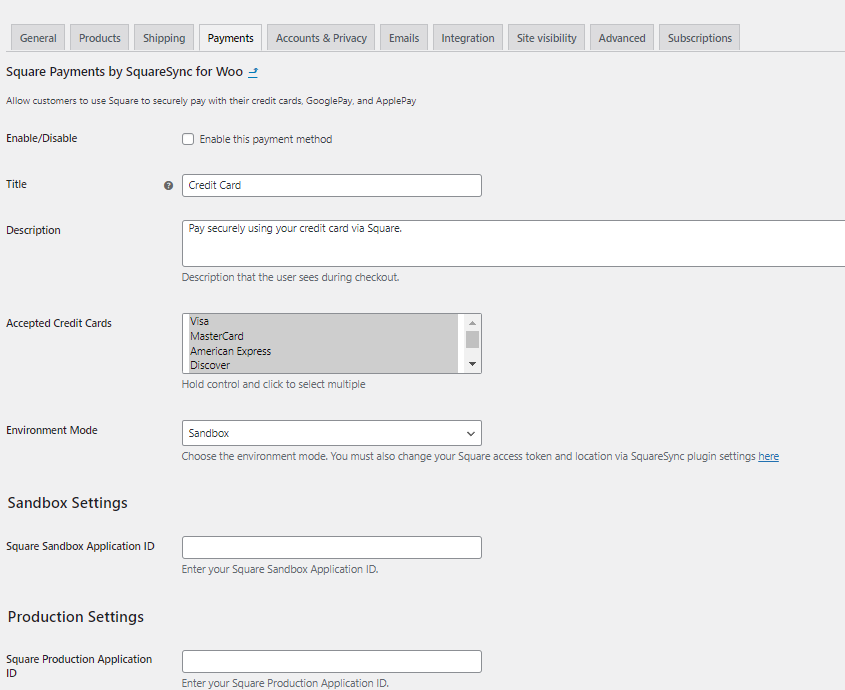
Steps to Enable SquareSync Payment Gateway #
- Access WooCommerce Settings:
- Log in to your WordPress admin dashboard.
- Navigate to
WooCommerce>Settings>Payments.
- Enable SquareSync Payment Gateway:
- Locate SquareSync in the list of available payment gateways.
- Toggle the switch to Enable the SquareSync payment gateway.
- Configure Payment Gateway Settings:
- Click on Manage next to SquareSync to enter the configuration settings.
- Enter your Square API credentials. If you haven’t obtained these yet, refer to our Square Payment Gateway Tutorial for detailed instructions.
- Save Changes:
- After entering the necessary information, click
Save Changesto activate the gateway.
- After entering the necessary information, click
Once enabled, all orders placed through WooCommerce using the SquareSync payment gateway will be automatically synchronized with your Square account. This includes order details, customer information, and transaction records.
Without Using SquareSync for Woo Payment Gateway #
If you prefer to use a different payment gateway or have specific requirements that prevent you from using the SquareSync payment gateway, you can still synchronize your WooCommerce orders and transactions with Square by enabling the automatic sync feature within the SquareSync plugin settings.
Steps to Enable Automatic Order and Transaction Sync #
- Access SquareSync Settings:
- Log in to your WordPress admin dashboard.
- Navigate to
SquareSync for Woo>Settings>Orders.
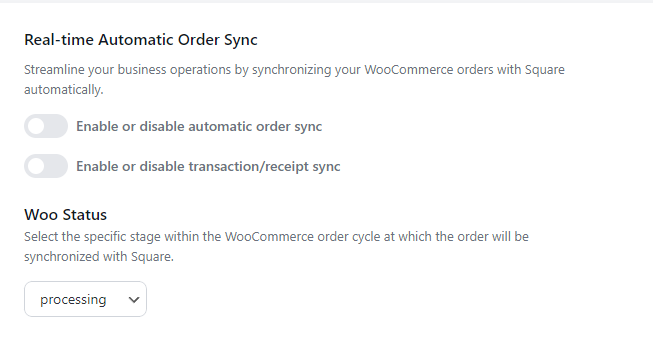
- Enable Automatic Sync:
- In the SquareSync settings, locate the Automatic Sync option.
- Toggle the switch to Enable automatic synchronization of orders and transactions.
- Initiate Initial Sync (Optional):
- For immediate synchronization, you can perform a manual sync by clicking the
Sync Nowbutton within the SquareSync orders page.
- For immediate synchronization, you can perform a manual sync by clicking the