eal-time syncing ensures that your WooCommerce store and Square account are always in sync, minimizing manual work and reducing discrepancies. This guide will show you how to enable real-time syncing for your inventory, product details, and more.
Step 1: Set Up Webhooks #
Before enabling real-time syncing, make sure you have followed the webhook setup guide. Webhooks are necessary for real-time data transfer between Square and WooCommerce.
Step 2: Configure Real-Time Syncing Settings #
- Log in to your WordPress admin dashboard.
- Navigate to SquareSync for Woo > Settings.
- Under the products settings page, select which attributes you want to sync in real time. The options include:
- Stock: Synchronize stock levels between Square and WooCommerce.
- Title: Keep product titles consistent across both platforms.
- SKU: Sync stock-keeping unit identifiers.
- Price: Ensure pricing is always accurate, including discounts or sales.
- Description: Sync detailed product descriptions.
- Images: Keep product images up-to-date.
- Category: Maintain consistent product categorization.
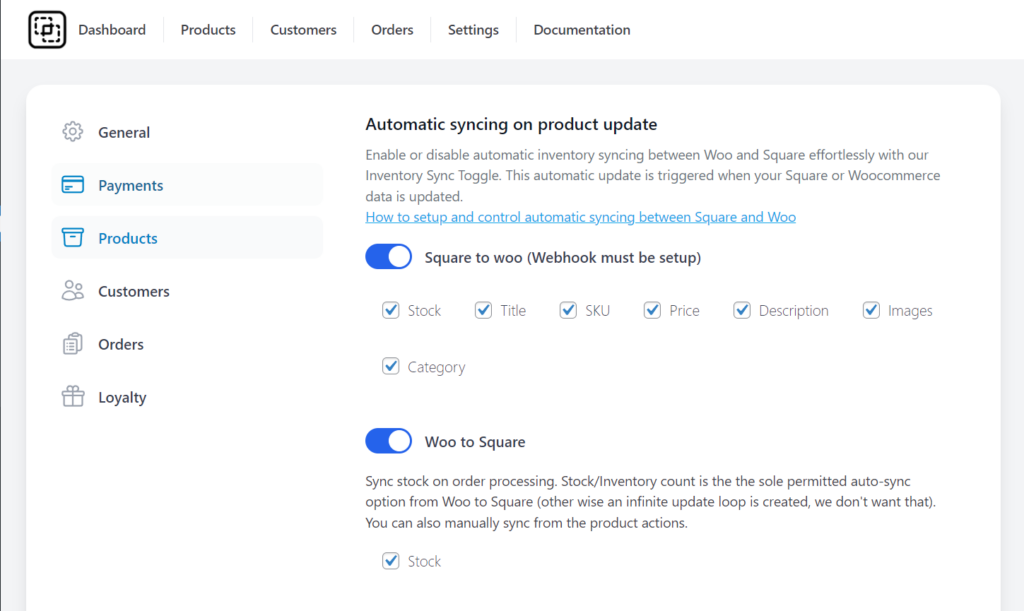
Conclusion #
Enabling real-time syncing helps maintain accurate inventory, pricing, and product details across your WooCommerce store and Square account. By setting up webhooks and selecting the attributes to sync, you can ensure that your eCommerce platforms remain up-to-date and consistent, leading to better inventory management and an improved customer experience.



