After obtaining your Square access token and configuring the initial Square integration, you can further enhance your syncing capabilities by setting up a webhook. This allows for automatic inventory updates between Square and WooCommerce in real time, ensuring your online and physical stores are always in
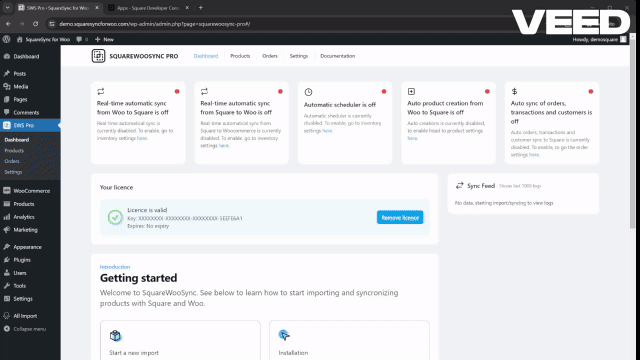
Step 1: Navigate to the Developer Dashboard #
- Log in to your Square Developer Dashboard.
- Select the application you created for WooCommerce Sync.
Step 2: Creating a Webhook #
- Click on the Webhooks tab within your application settings.
- Select Add Subscriptioin to create a new webhook.
- In the Endpoint URL field, enter the URL provided by the Square-Woo Sync plugin on the settings page (e.g.,
https://yourdomain.com/wp-json/sws/v1/square-inventory/update). - Set the API version to default.
- For Event Types, subscribe to the following options:
- catalog.version.updated
- inventory.count.updated
- customer.created (only if you wish to have real-time customer syncing)
- customer.updated (only if you wish to have real-time customer syncing)
- After configuring your endpoint and selecting the desired event types, click Save.
Step 3: Configure Real-Time Syncing in SquareWooSync #
- Head back to your WordPress dashboard and navigate to the SquareWooSync Pro plugin settings.
- Go to the Settings tab and adjust the Real-Time Syncing features as needed to ensure inventory updates are properly managed.
Square will now send notifications to your WooCommerce site whenever the specified events occur, triggering automatic updates. This real-time synchronization helps maintain consistency between your online and physical store inventories.



