Enhance customer engagement and encourage repeat purchases with the Loyalty Program feature in SquareSync for WooCommerce. This guide will walk you through enabling the loyalty program, configuring point earning and redemption, choosing your point accumulation method, and ensuring your loyalty dashboard functions correctly.
Enabling the Loyalty Program #
To start leveraging the loyalty program features in SquareSync for WooCommerce, follow these steps:
- Access Loyalty Settings:
- Log in to your WordPress admin dashboard.
- Navigate to SquareSync for Woo > Settings > Loyalty
Program.
- Enable Loyalty Features:
- Locate the Loyalty Program section.
- Insert the loyalty settings image for visual guidance:
- Toggle Loyalty Options:
- Point Accruing: Enable this switch to allow customers to earn points for their purchases.
- Point Redeeming: Enable this switch to allow customers to redeem their earned points for discounts or rewards.
- Point Accruing: When enabled, customers accumulate points based on their purchases, incentivizing repeat business.
- Point Redeeming: When enabled, customers can use their accumulated points to receive discounts or rewards on future purchases.
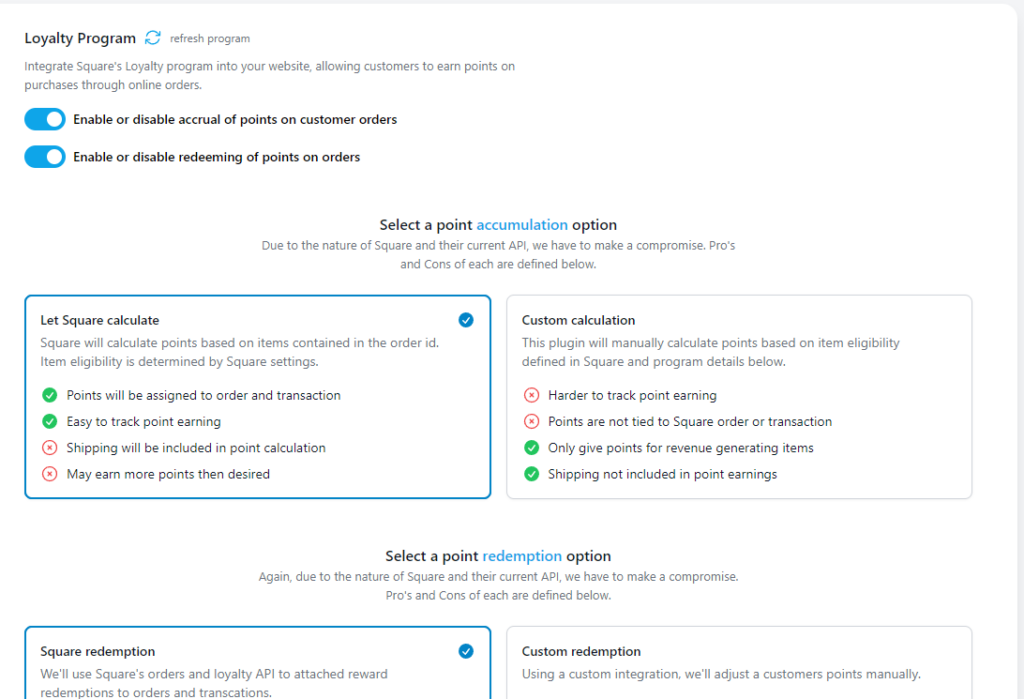
Configuring Point Earning and Redemption #
After enabling the loyalty features, you need to configure how points are earned and redeemed:
- Point Accumulation Settings:
- Define how many points customers earn per dollar spent or per specific actions.
- Set eligibility criteria for products or categories that qualify for point earning.
- Point Redemption Settings:
- Determine how many points are required to redeem a discount or reward.
- Set limits on the number of points that can be redeemed per order or per customer.
Note: Ensure that your Square account settings align with these configurations to maintain consistency across platforms.
Choosing a Point Accumulation Method #
SquareSync for WooCommerce offers two methods for point accumulation: Let Square Calculate and Custom Calculation. Due to the current limitations of Square’s API, each method has its own set of advantages and trade-offs.
Let Square Calculate #
Description: SquareSync leverages Square’s native capabilities to calculate loyalty points based on the items contained in each order. Item eligibility for point earning is determined by settings configured within your Square account.
Pros:
- Automated Calculations: Square handles the point calculations automatically, reducing the need for manual intervention.
- Integration with Square Settings: Item eligibility is managed directly through Square, ensuring consistency.
- Point Assignment: Points are directly tied to both the order and the transaction, making it easier to track.
- Inclusive Calculation: Shipping costs are included in the point calculation, potentially increasing point accumulation.
Cons:
- Potential Over-Earning: Including shipping in point calculations may result in customers earning more points than desired.
Configuration Steps:
- In the Loyalty settings, select Let Square Calculate as your point accumulation method.
- Ensure that your Square account’s item eligibility settings are correctly configured to reflect which products earn points.
Custom Calculation #
Description: This method allows the SquareSync plugin to manually calculate loyalty points based on predefined item eligibility and specific program details within WooCommerce.
Pros:
- Selective Point Earning: Only revenue-generating items earn points, excluding shipping and non-eligible products.
- Control Over Calculations: Greater flexibility to define how points are earned, tailored to your business needs.
Cons:
- Points Not Tied to Square Orders: Loyalty points are managed within WooCommerce and are not directly linked to Square orders or transactions.
- Tracking Complexity: Manually calculated points can be harder to track and reconcile with Square data.
Configuration Steps:
- In the Loyalty settings, select Custom Calculation as your point accumulation method.
- Define the eligibility criteria for products within WooCommerce:
- Specify which products or categories earn points.
- Set the points-to-revenue ratio according to your loyalty program strategy.
- Ensure shipping costs are excluded from point calculations to maintain control over point earnings.
Pros and Cons Summary:
| Method | Pros | Cons |
|---|---|---|
| Let Square Calculate | – Automated sync with Square – Points tied to orders and transactions – Includes shipping in calculations | – Potential for over-earning points |
| Custom Calculation | – Selective point earning – Excludes shipping – Only revenue-generating items earn points | – Points not tied to Square orders – Harder to track points |
Recommendation: Choose Let Square Calculate if you prefer a hands-off approach and are comfortable with points being tied to all aspects of the order, including shipping. Opt for Custom Calculation if you need more control over which items earn points and want to exclude shipping from point accumulation.
Finalizing Setup #
After configuring your loyalty program settings and choosing your point accumulation method, complete the setup by ensuring your WordPress permalinks are correctly configured. This step is crucial for the loyalty dashboard to appear in users’ accounts.
Steps to Re-Save WordPress Permalinks #
- Navigate to Permalink Settings:
- In your WordPress admin dashboard, go to
Settings>Permalinks.
- In your WordPress admin dashboard, go to
- Re-Save Permalinks:
- Without making any changes, scroll to the bottom of the page.
- Click the
Save Changesbutton.
Why This is Necessary: Re-saving permalinks ensures that the new loyalty dashboard URLs are correctly registered, allowing users to access their loyalty points and redemption options seamlessly from their account pages.
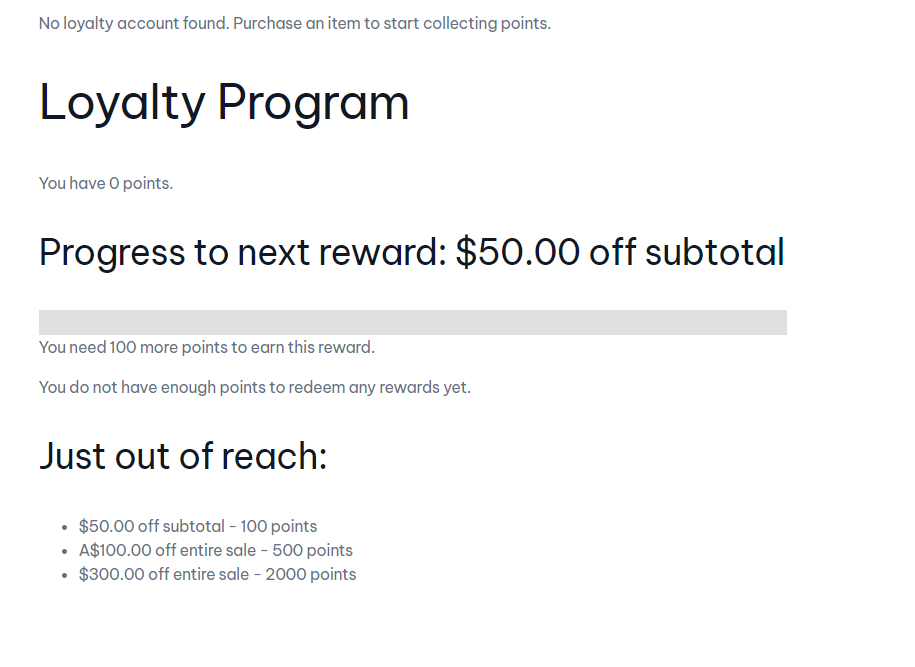
Troubleshooting #
If you encounter issues with the loyalty program, consider the following troubleshooting steps:
- Verify Loyalty Settings:
- Ensure that both Point Accruing and/or Point Redeeming switches are enabled as per your requirements.
- Confirm that the correct point accumulation method is selected.
- Check API Connections:
- Ensure that SquareSync is properly connected to your Square account.
- Reauthorize the connection if necessary.
- Review Product Eligibility:
- Verify that products intended to earn points are correctly marked as eligible in Square or WooCommerce, depending on your chosen accumulation method.
- Clear Caches:
- Sometimes, caching plugins can interfere with the display of the loyalty dashboard. Clear your website and browser caches to resolve display issues.
- Update Plugins and Themes:
- Ensure that SquareSync, WooCommerce, and your WordPress theme are all updated to their latest versions for optimal compatibility.
- Contact Support:
- If issues persist, reach out to our Support Team with detailed information about the problem, including screenshots and error logs.



